Happy new year everyone! We want to kick off this year releasing a number of enhancements and changes that were in our backlog for a long time.
No Show
We have added a way to mark a reservation as a No Show. This applies to both reservations received from external sources (channels, booking engine) and to those entered manually.
The purpose of the action is not just to free the calendar and change the availability, but also to mark and store the relevant reservation in a way that will be helpful for reporting and billing purposes. You can find the action at the reservation menu:
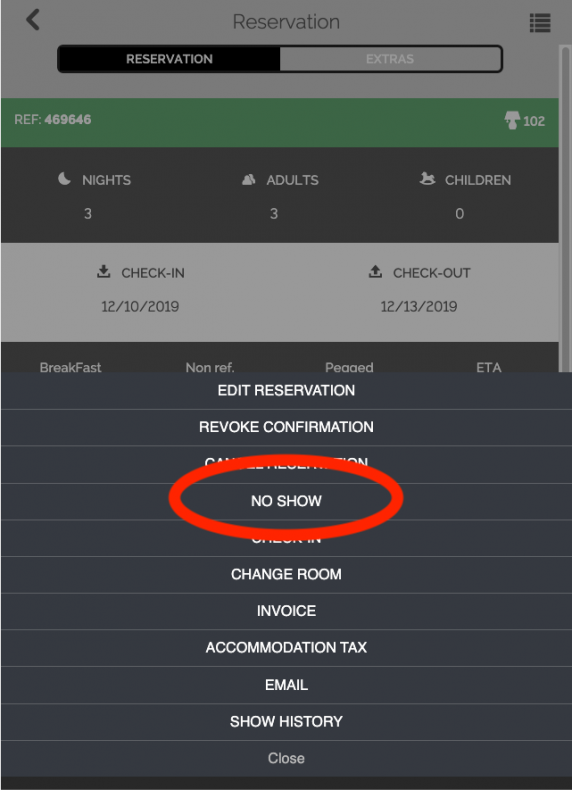
Constraints:
- The date of the action must not be prior to the checkin date and the state of the reservation must be Active (green color).
- The action has to be performed on the Channel Managers separately, as their Api does not support it.
Split Reservations
Having to accommodate a guest in different rooms, during his stay, is a common problem that can arise either from availability issues, or customer wishes/complaints. So far, we did not provide a mechanism to allow splitting a reservation in multiple part. This enchancement comes to remedy the situation.
Now, you can split a reservation in as many parts as the number of dates of the reservation. You can handle each part separately (i.e. perform a room change) and you can bill the client either for each part separately or for the whole stay in one shot.
Splitting reservations is a tricky thing, especially when they originate from a channel. Why? Because if the channel sends an update, then the system is unable to determine a new split automatically. It will cancel all the old reservation parts instead, and attempt to create a single new reservation in one room.
To avoid such an unpleasant situation, refrain from splitting reservations many days before the guest’s arrival.
Reservations you enter manually carry no such risks.
To perform a split, you must first change the calendar to Split mode. There is a new scissors icon on the top right that toggles the Split mode.

Once in Split mode, the cursor changes to a scissor icon whenever over a reservation day that is suitable for a split. Checkin and checkout dates are not suitable for split.
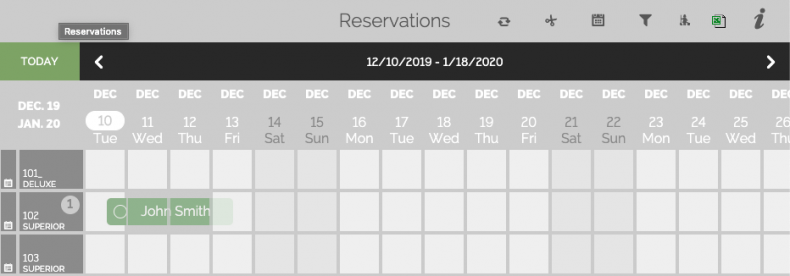
After the first split, two new reservations appear: one with the old Reference number and a new one with the same reference number suffixed with “-1”. If we keep splitting a reservation, the suffix increments accordingly: “-2”, “-3” etc.
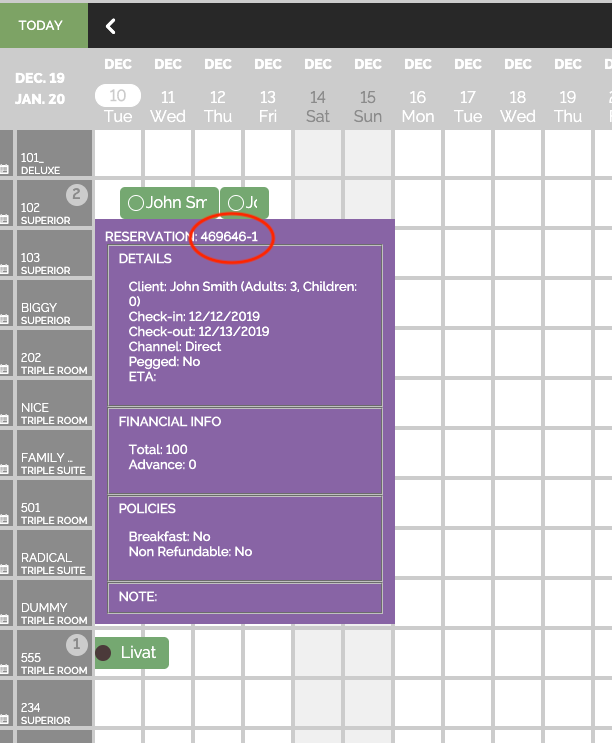
The amount of each part is calculated proportionally to the ratio of the number of nights of the part to the total number of nights of the original reservation. Same goes for the advance. This will change in the future and, instead, the proper daily rates for the calculation of the amount of the part will be used. Of course, you can change manually the amounts of the part to whatever you like.
If there are extras, all remain under the original reservation. But you can add new extras to the parts.
Upon billing, you are promted to choose between billing for the whole or just the part. If you chose the whole, all parts are shown in one bill. If you chose the part, then you have to repeat the process for each part and issue separate bills for each one.
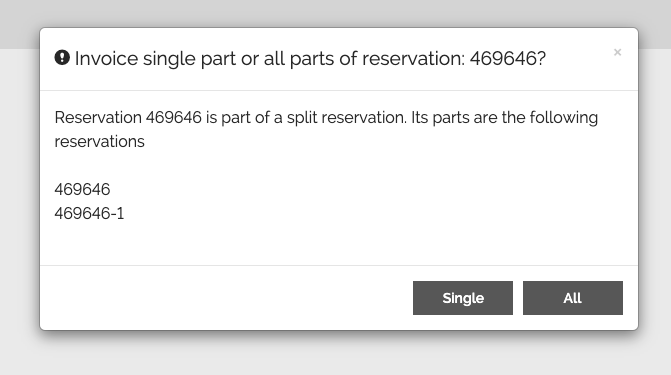
You cannot undo a Split action. If it is a manual reservation, you can cancel everything and start afresh. If it is a channel reservation, you’ll have to force an update from the channel manager, to force the cancellation of the created parts.
This change goes deep to the core of our system and affects various modules. We expect that there will be more iterations on its implementation, based on your suggestions.
Calendar Enchancements
We have enchanced the tooltip of the reservations so that it is more readable and visually pleasant, and we have added localised tooltips to the icons on the top right of the calendar.
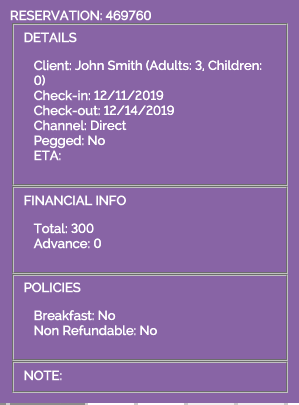
Also, when you use the room type filter and then press refresh, that calendar remains in filtered mode. The refresh does not reset it. You have to do it manually now.
Bill States
We have now given you the option to revert from an issued/paid bill back to draft. While this is controvesial, we have observed mistakes occur rather frequently where the editing of issued/paid bills is required.
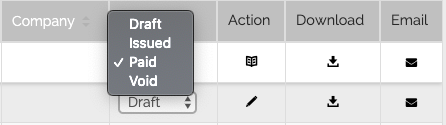
Reverting back to draft will retain the bill number. However, if you delete the draft, if the number is not the last one for the concerned bill type, it will be lost. Re-issuing will give you a new number which will be the same as the old one, only in the case where the deleted number was the last one generated. Otherwise, a gap in the numbering will arise.
Exporting Bill to Excel
We have replaced the old printer icon that printed the page from the bills list. In its place, there is a button now, with the Excel sign, labeled “Export”. You can now export the same lists as before but in excel, instead of pdf for printing.
![]()
Excel is more convenient to communicate data lists, as it allows one to modify them, if they want: change column sorting, arrangement, deleting or adding rows etc.
Mobile Apps
The mobile apps have been updated to support the No Show action but not the Split Reservations. The latter is too complicated and until we have gathered feedback and user suggestions, it was deemed not worthwhile implementing.

Comments are closed